Set up Elasticsearch integration
This enhancement is only available in SuiteCRM from version 7.11 onwards.
Go to to admin panel, scroll down to the Search settings, and open the Elasticsearch setting page. Enable Elasticsearch from the checkbox and fill the host, user and password fields. Simply leave user and password blank if you have anonymous access enabled.
If you are running both SuiteCRM and Elasticsearch via Docker, the hostname must be the name of the Elasticsearch container.
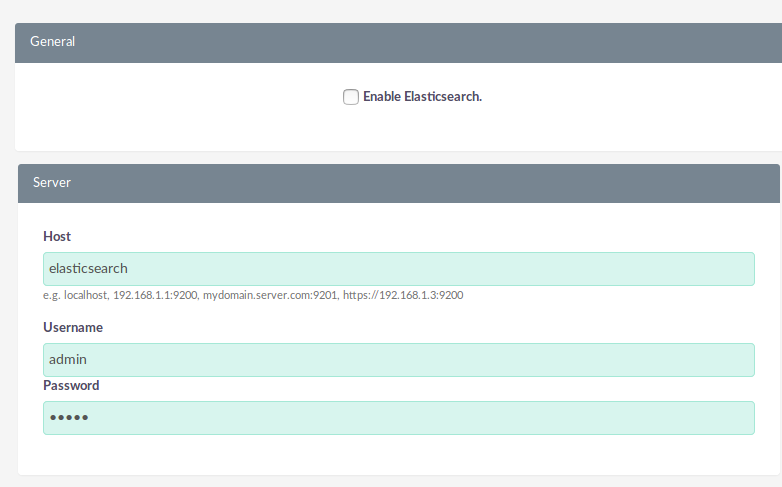
You can use Test connection to see if the current configuration is working.
Once you are satisfied with your settings hit Save.
After having saved, perform a full indexing by pressing Schedule full indexing.
Now go to the Search Settings, and set Elasticsearch Engine as the search engine.
You can customize the modules that are used for indexing in the modules section.
