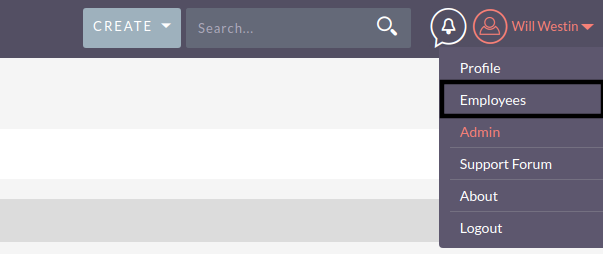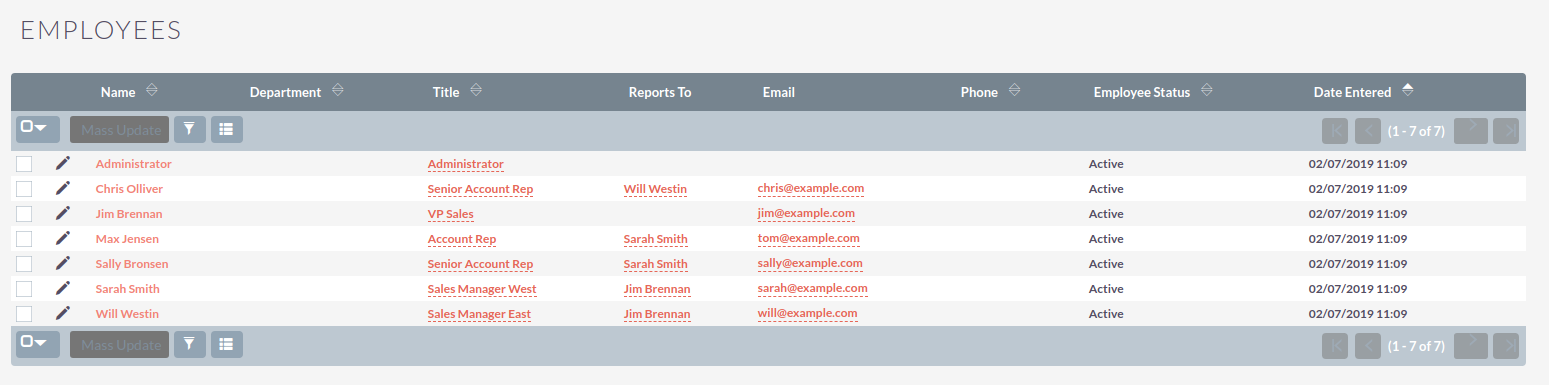Employees
This module is used to manage information about employees in your organization. Access to the module is through the user menu, which is displayed at the top right of each page:
All users added to the system through the Administrator panel are automatically registered in it and as employees.
Employees originally added to the system through the module Employees: they will be displayed in the list of employees, but they cannot register in the system until the necessary login and password are assigned to them. Thus, in this module the entire list of employees of your organization can be presented, including employees who are not employed in SuiteCRM.
Enter Employee information
-
In the user menu, select Employees
-
In the module menu, select Create employee.
-
Enter the necessary information about the employee.
-
Press the button Save to save employee information or button Cancel to return to the list of employees without saving the entered information.
You can do the following with employee records:
- Employee Search
-
Use Filters or Advanced Filters in the module list form. Viewing employee details: To do this, click on the employee’s name in the general list.
- Export records
-
To do this, select the necessary entries in the list form and select the item Export in the menu above the selected entries.
- Delete employee records
-
To do this, click on the button Delete in the form view. Updating information about several employees at once: To do this, use mass update panel.