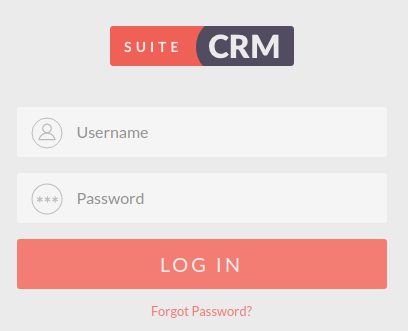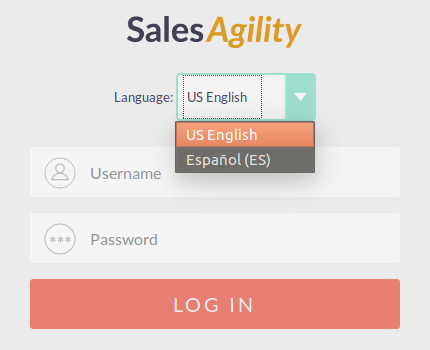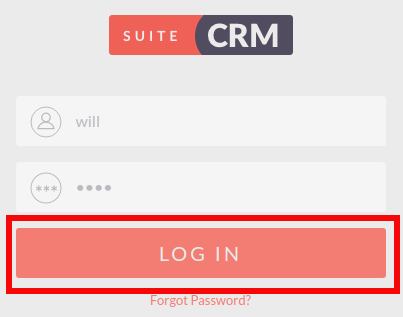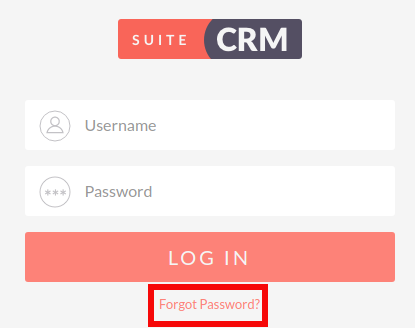Getting Started
Logging Into SuiteCRM
SuiteCRM allows you to log in using your Username and Password, provided by your own System Administrator.
Before logging into SuiteCRM, you can select the language you wish to use. There are many default languages for SuiteCRM and there are also additional language packs available for other languages around the world.
Once you have chosen your language and have entered your user credentials, you will be able to click Log in to access the CRM.
Summary
In this chapter we have demonstrated how to access SuiteCRM using the login form. We have also established how to use the forgotten password functionality to retrieve a user’s password in the event of the password being lost or forgotten.
In the next chapter we will cover the User Wizard, which allows you to set your preferences when using SuiteCRM.