Search
Searching is a vital aspect within the CRM as this allows you to quickly define what it is you want to see. Many CRM’s will have large data sets so it is vital that you have a way to refine your search. In the following sub-sections we will cover the various searching options available to you.
Global Search
You can search all records within the CRM using the global search functionality. You can search for records via global search, which is found in the main navigation menu at the top of the page.

Once you have entered your search term, you can press the return key or click the magnifying glass/search icon. This will return records that match the search criteria and categorise them by the modules available.

Modules can be added to the global search functionality by the System Administrator.
Full Text Search
SuiteCRM has an option to enable or disable a full text global search. The full text global search is powered by Zend Lucene search framework. The search works very similar to the standard global search, but provides the enhanced functionality of searching text in documents and other files, compared to the record-level search provided by the standard global search.
System Administrators can enable/disable the full text search by clicking on the AOD Settings link within the admin panel.
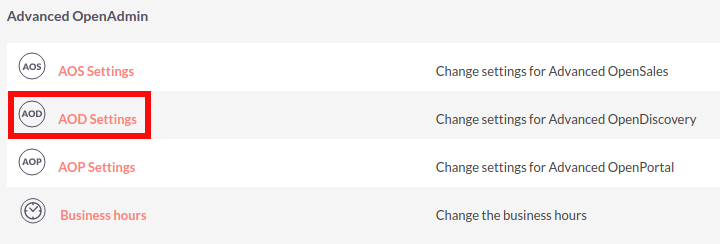
This will display the AOD option to enable/disable the full text search.
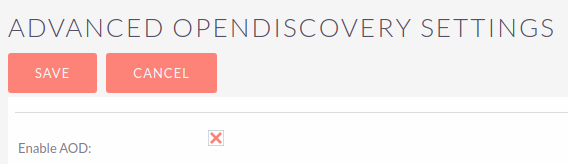
The search returns results slightly different to global search. Results are returned in order of score. Records are scored dependent on how well you match the search criteria provided by you – from 0-100%.
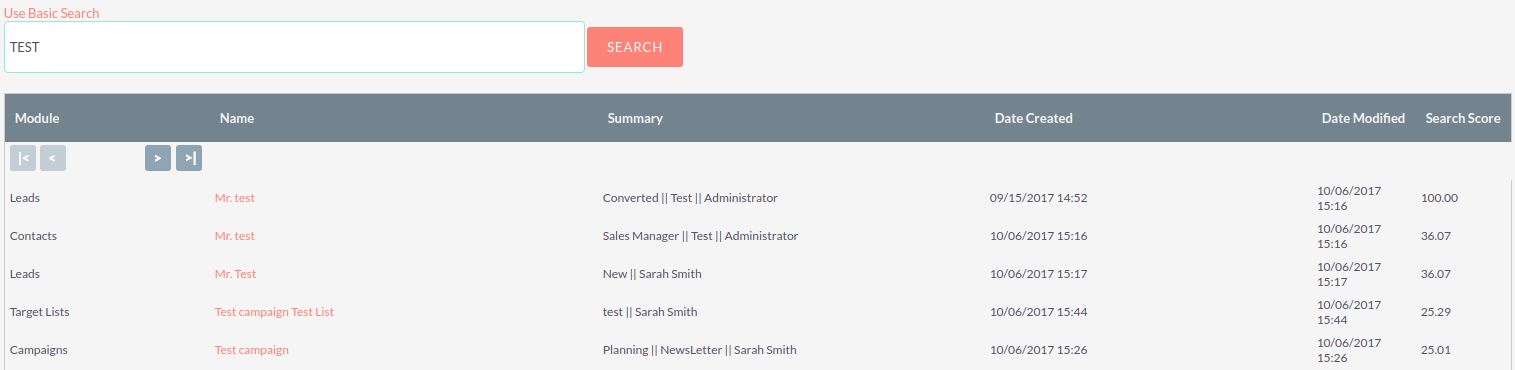
Basic Module Search
Basic search is available on all modules within the CRM. Basic search, as standard, allows users to search on the record name.
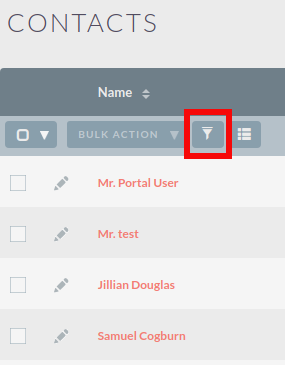
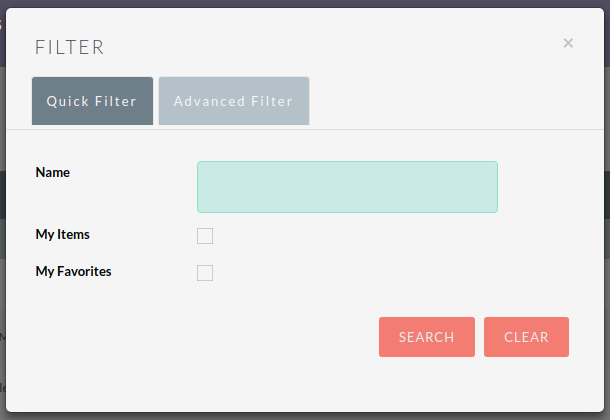
Basic search also allows users to check the 'My Items' check box. Enabling this option will only return records that are assigned to you.
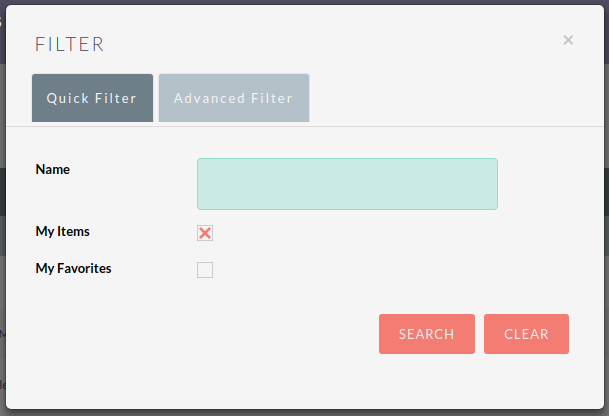
Once a user has searched for a record, the search will be saved. This means that you can navigate to records and other modules within the CRM but the search will not be cleared. If you wish to clear your search, you can click Clear and then click Search. This will clear any saved searches and return to the default result set for that module.
System Administrators can modify which fields are searchable in Basic Search within Studio.
Advanced Module Search
Advanced Search is available on all modules within the CRM. Advanced Search provides you with a more detailed module search functionality. As standard, there are more fields available to you via Advanced Search.
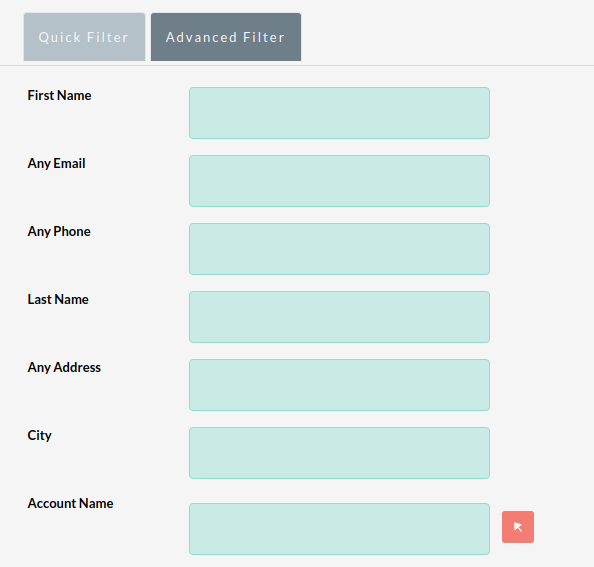
Advanced Searches may have many fields and specific criteria. For this reason, You can save your advanced search criteria to easily populate this in future.
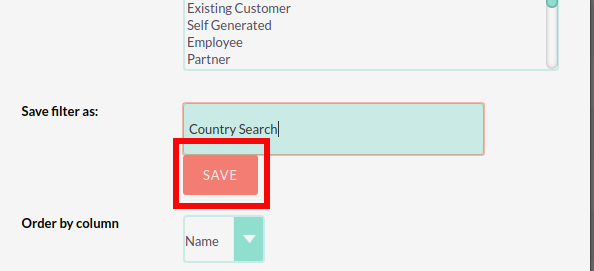
To load a saved search, you can select the saved search from the 'My Filters' drop down. This will return results that match the criteria specified in the saved search.
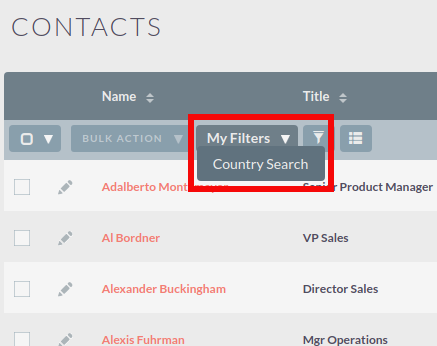
System Administrators can modify which fields are searchable in Advanced Search within Studio.