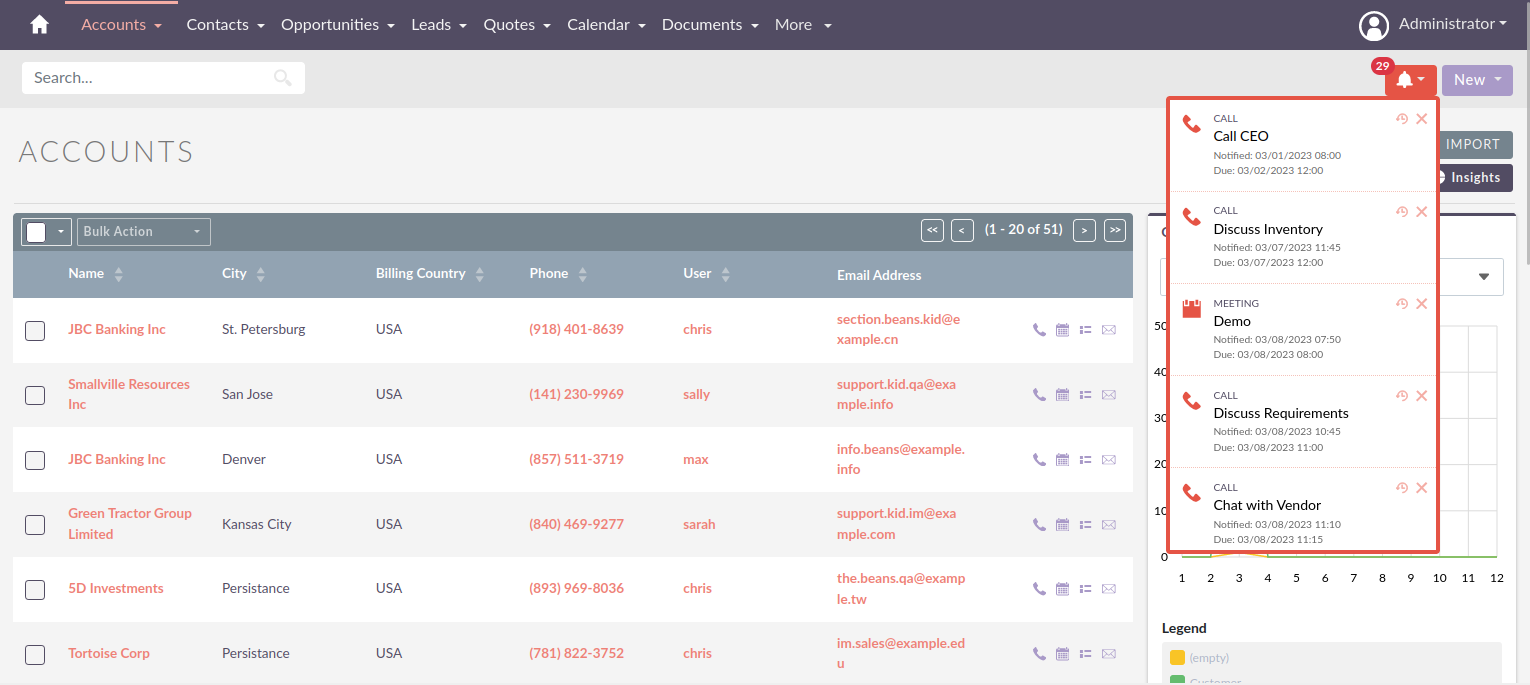parameters:
notifications:
module: 'alerts'
class: 'notifications'
maxListHeight: 350
...
autoRefreshFrequency: 1 #minutes
autoRefreshDeviationMin: -15 #seconds. set 0 for no deviation
autoRefreshDeviationMax: 15 #seconds. set 0 for no deviation
...Notifications
What will my notifications show?
You will receive a notification if you are invited to one of the following:
-
Meetings
-
Calls
A notification will also be sent for any reminders for the above activities.
How will I know if I have new notifications?
If you have new notifications you will receive a pop-up at the top of the screen, similar to the following:

You will also see the number of notifications beside the 🔔 icon.
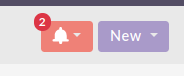
How quickly will my notifications update?
By default, the notifications are configured to be checked every minute.
You can define how often, in minutes, the notifications are to refresh by setting the 'autoRefreshFrequency' option, within the 'config/services/ui/notifications.yaml' configuration file. See the following snippet.
For performance purposes a random deviation is added to the auto refresh period. This prevents having a request done for every active user at exactly the same time every minute. The default deviation is a random number between -15 and +15 seconds.
Configure the height of the notifications table
From the code block above you can see that maxHeightList is also set. Changing the value here will update the size of
the table.
Snoozing and Dismissing Notifications
As shown below, on each notification there are 2 icons: Snooze and Dismiss.
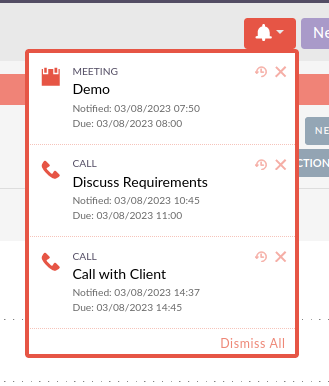
Snoozing Notifications
You can configure how long the snooze on notifications is by setting it in either System Settings:
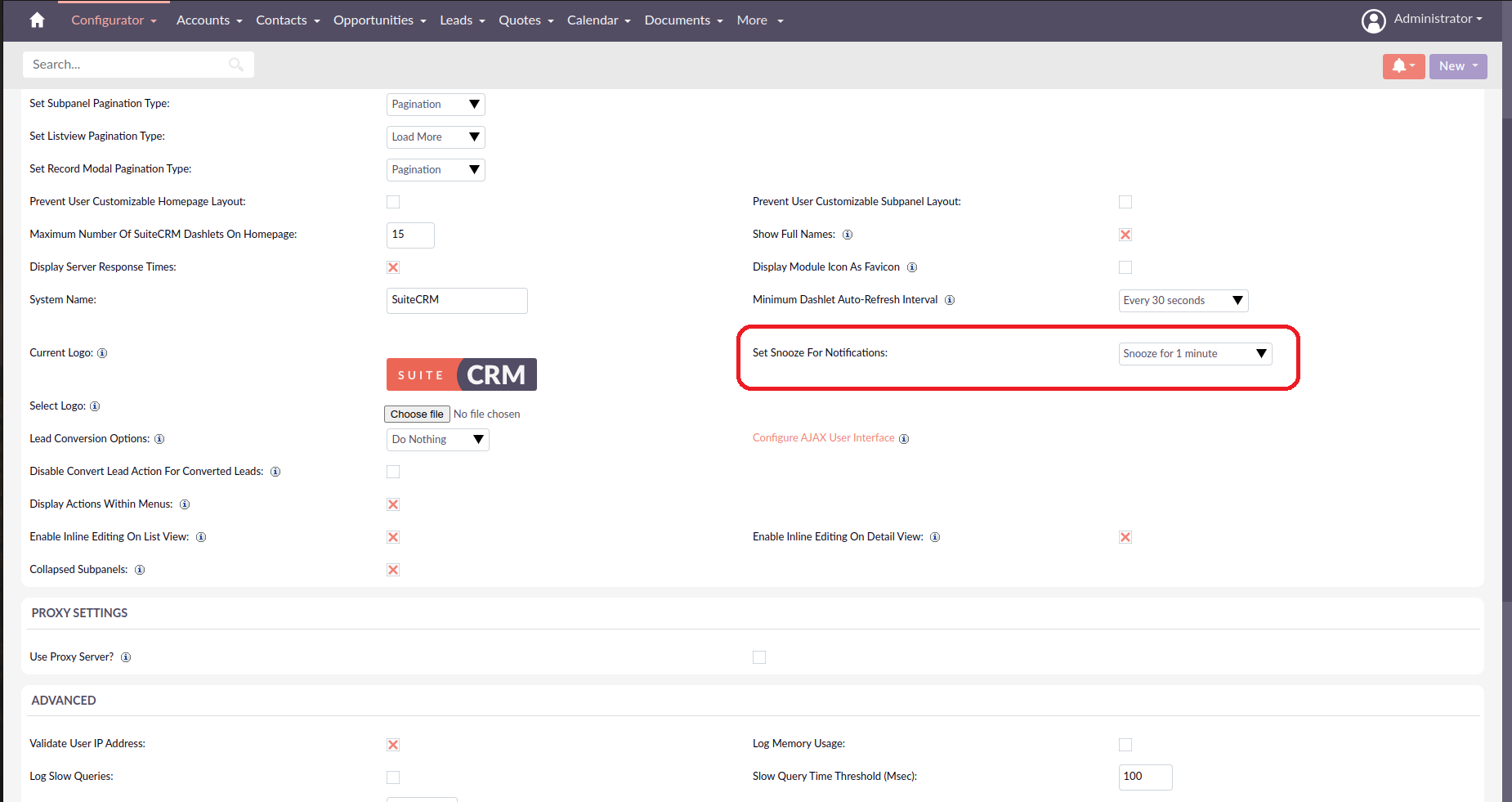
or User Profile via the Advanced tab.
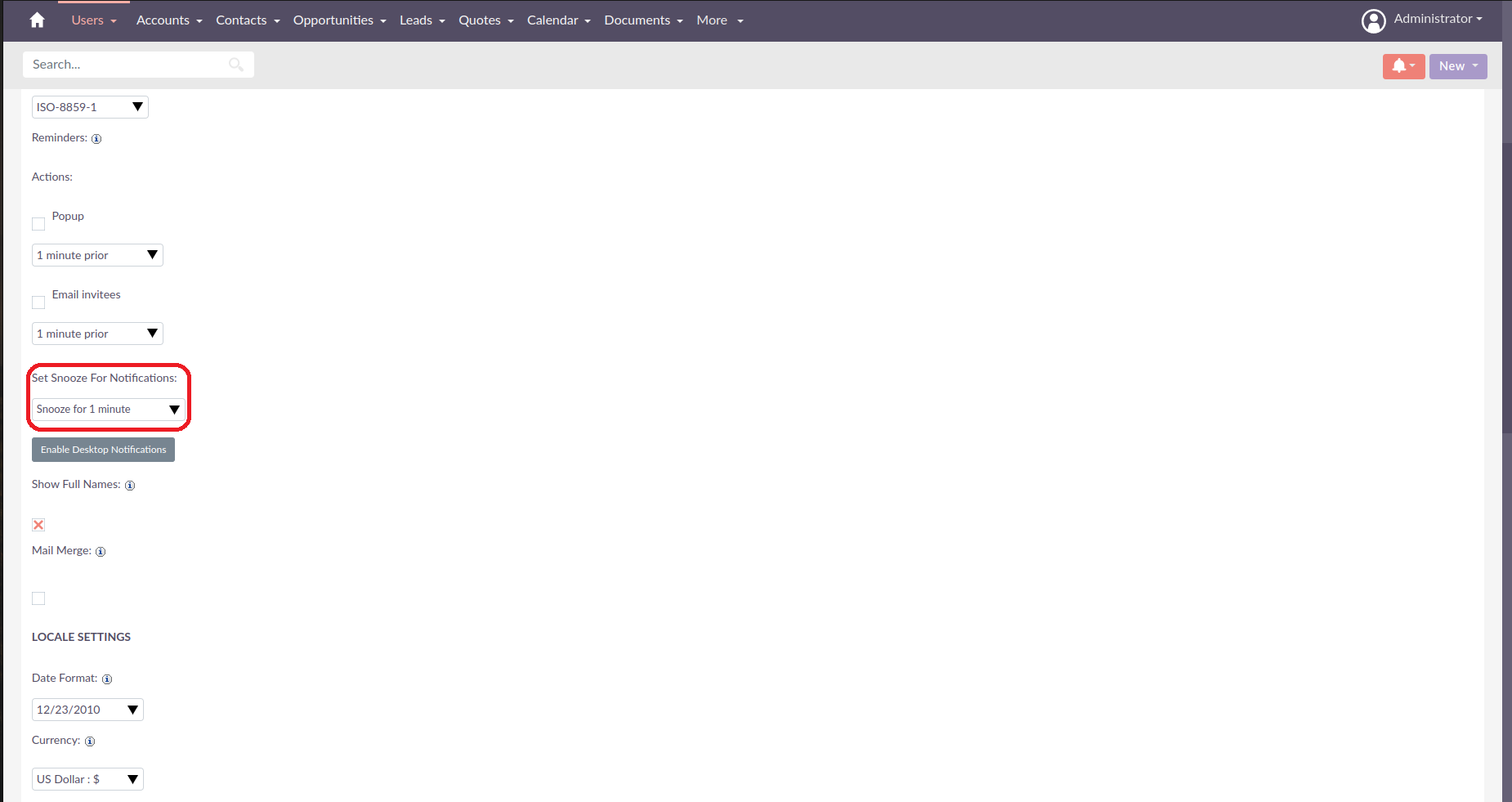
Dismissing Notifications
Notifications can be dismissed if not required. There are two ways in which to dismiss a notification and the following sections will explain both.
Dismiss All
The other way is at the bottom of the shown notifications there will be a dismiss all.
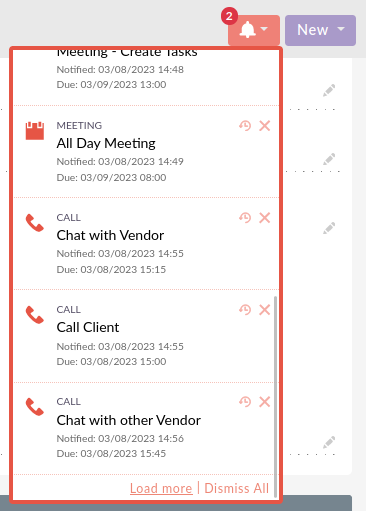
Dismiss all will dismiss all notifications that are currently showing within the notification popup.
Load More
At the bottom of your current list of notifications you will see a load-more button.
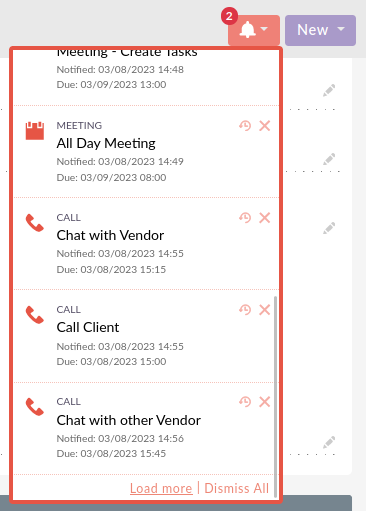
After clicking load-more, 10 more notifications will appear in your list.